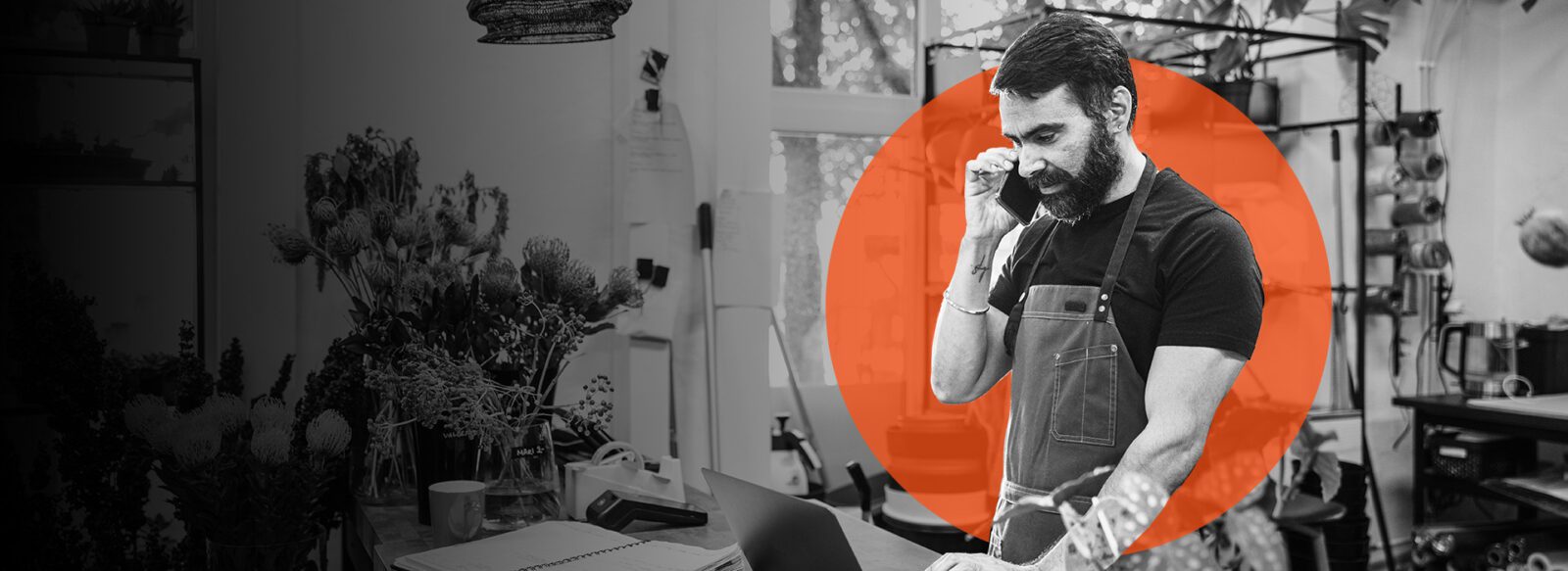Payments and invoicing made easy for your small business.
Manage payments via online banking.
With Autobooks, you can send customer invoices electronically and receive payments directly in your Byline bank account.
Get started by following these easy steps:
- Log in to Byline Business Digital Banking.
- Click “Send an Invoice” or “Accept a Payment.”
- Agree to the terms and conditions.
- Complete the enrollment form.
- Send your first test invoice or payment link
Benefit from a payment solution built for small businesses.
- Speed: No waiting on snail mail or lockup periods with third-party payment apps.
- Convenience: Let your customers pay by credit card, debit card or electronic bank transfer.
- Automation: Set up recurring invoices and automatic late fees for past-due invoices.
- Better records: Easily track payments and access updated financial reports.
- Customization: Add your company logo and colors to create professional-looking invoices.
- Consistent cash flow: Set recurring payments for a predictable monthly cash flow.
- Low fees: No monthly usage fee. Pay a 3.49% transaction fee when you accept a payment by card, or just 1% for bank transfers.
- Accounting and Reporting: Upgrade to an expanded accounting system to make cash flow even easier (for a small fee of $10/month).


Now, eligible Byline Bank small business customers can send and receive payments with Zelle®.
More convenient than cash and checks, Zelle®1, offers a fast, safe and easy way to receive payments from customers you trust, directly to your Byline Bank account.
Autobooks Frequently Asked Questions (FAQs)
Below are some answers to our most frequently asked questions.
Send an Invoice is a feature that allows you to send an invoice to a customer and collect payment electronically (credit card, debit card, bank transfer) for that invoice.
Accept a Payment is a feature that provides you with a unique payment link. This payment link leads to a payment form (displayed in a secure web browser). Your customers (or donors, if you have a nonprofit organization) complete the form to send you a payment (or donation) electronically. This feature is perfect for those businesses that need a flexible way to accept payments from customers yet don’t create invoices.
You must have access to Business Online Banking to enroll in either the Send an Invoice or Accept a Payment feature. The following types of businesses are great fits:
- Any business that sends a bill/invoice for its product or service.
- Service-based businesses.
- Nonprofits seeking to collect donations online.
With this feature, you can:
- Create professional, custom invoices and send them electronically or physically to your customers in seconds.
- Accept payments by credit card, debit card or bank transfer directly to your bank account.
- Keep track of which customer has paid you and how much.
With this feature, you can:
- Share your custom payment link everywhere you communicate with customers: via text message, email, on your business website and social media.
- Use the Accept Payment Mobile App (available for both Android and iOS) to collect payments when meeting with customers face to face.
- Accept payment by credit card, debit card or bank transfer directly to your bank account.
- Keep track of which customer has paid you and how much.